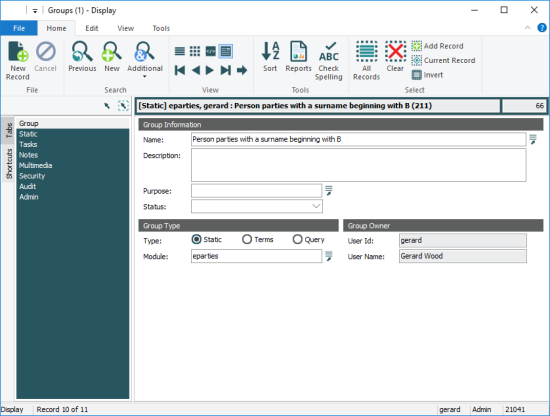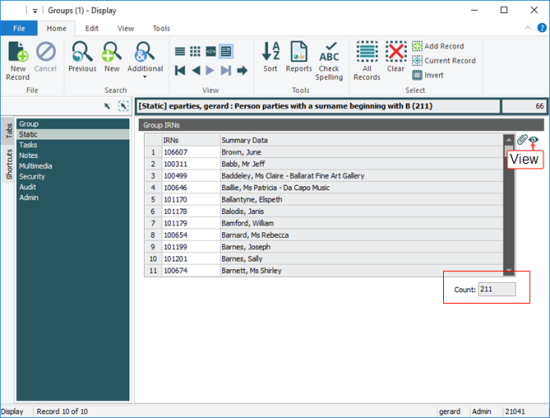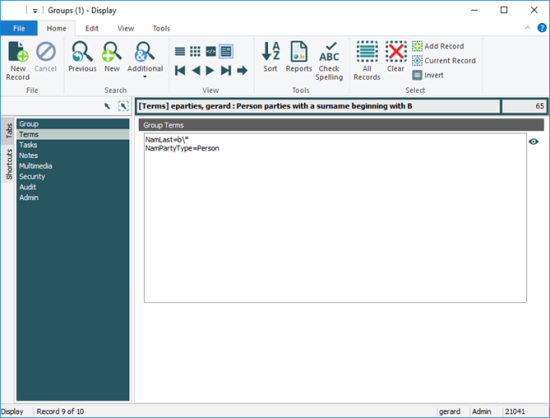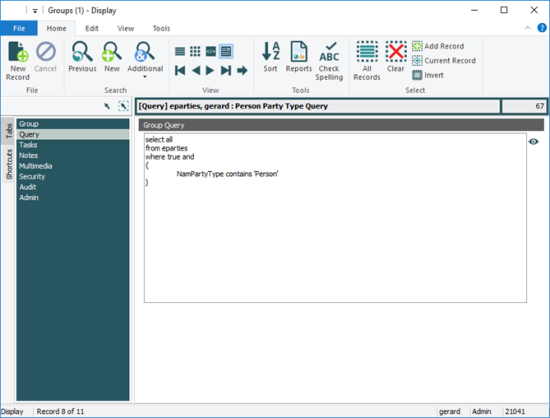With the Groups commands on the Tools tab of the Ribbon (accessible from most modules) users are able to assign a name to a group of records and subsequently retrieve that group. It is also possible to add records to a group, allowing a complex set of records to be assembled over time.
With the Groups module, users are able to manage groups (insert, update and delete) in a familiar module interface. Three types of groups are supported:
- Static - a list of record IRNs
- Terms - a list of columns and associated query terms
- Query - a dynamic group created with a TexQL statement
Group permissions use Record Level Security to determine which operations are available for which users. The creator of a group, or someone with permission to alter security settings, can assign other users the permission to manipulate the group. Available permissions are:
- display - a user can retrieve the group
- edit - a user can add or replace records in the group
- delete - a user can delete the group
A Groups module record includes:
- The name of the group
- The type of the group (Static, Terms, Query)
- The source module for records in the group
- The group owner
- The IRNs of records in a Static Group; the column name(s) and search terms for a Terms group; the TexQL statement in a Query group.
- Record Level Security settings for the group
Tip: Details about working with groups can be found in Grouping records.
Note: As every institution is able to customise
|
Tab |
Description |
|---|---|
| Group |
Used to manage a group and includes:
|
|
Static / Terms / Query |
Which of the three tabs displays is determined by which Type: (Group Type) is selected on the Group tab. A Static Group will list the IRNs and count of records. The Summary Data for each record is displayed alongside the IRN: A Terms group will list the column name(s) and search terms: A Query group will list the TexQL statement: |
|
Notes |
See Notes tab for details. |
|
Multimedia |
See Multimedia tab for details. |
|
Security |
See Security tab for details. |
|
Audit |
See Audit tab for details. |
|
Admin |
See Admin tab for details. |